If your 2E laptop does not see the drive when installing the operating system.
There are two ways to solve this problem:
Method No.1:
When installing the operating system, install the driver for the VMD controller.
1. Follow the link to the 2e.ua website.
2. Insert the model of device into the search box.
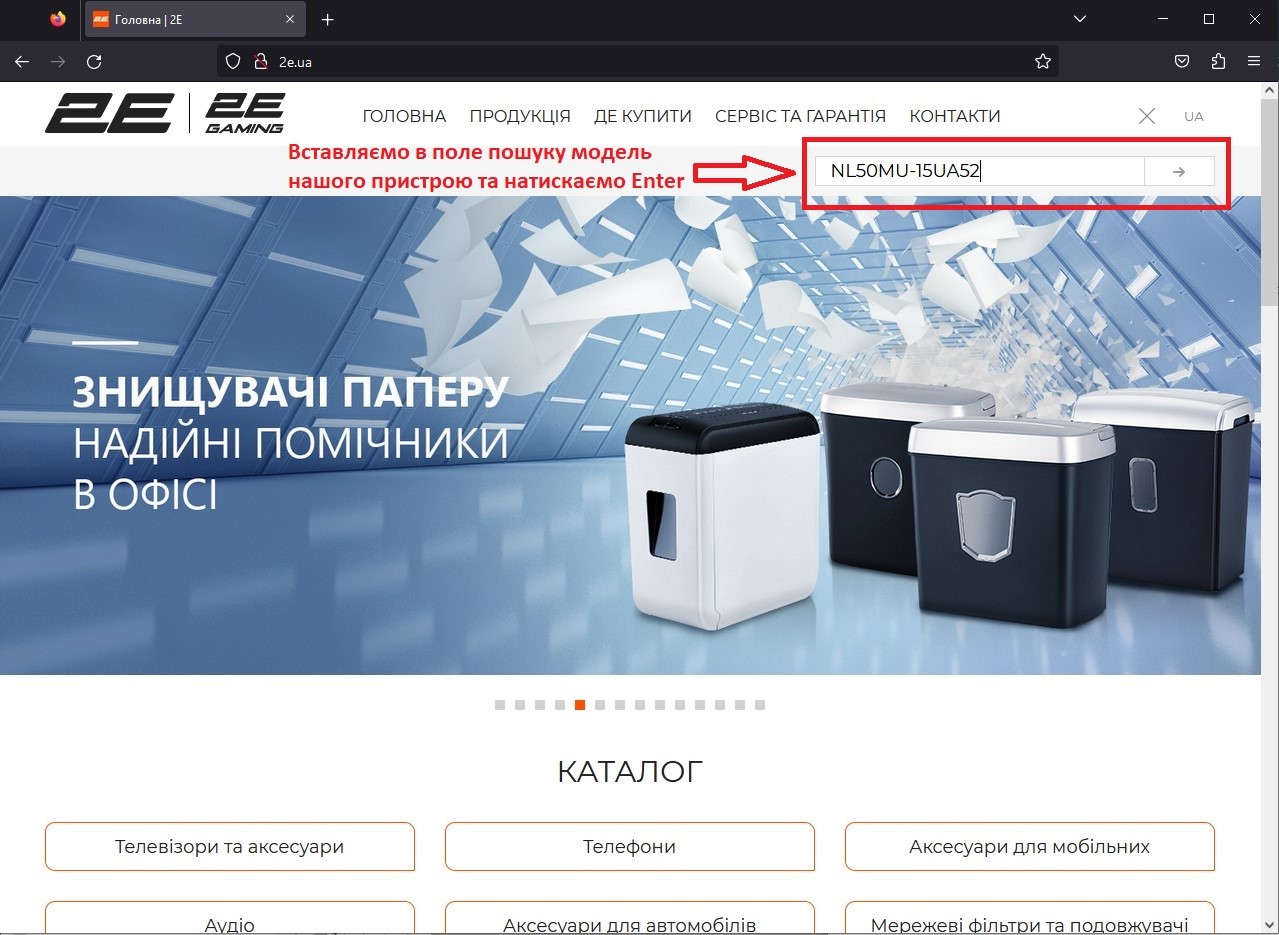
3. Go to the page with the description of device and download the driver package according to the selected operating system (the driver link is at the bottom of the page).
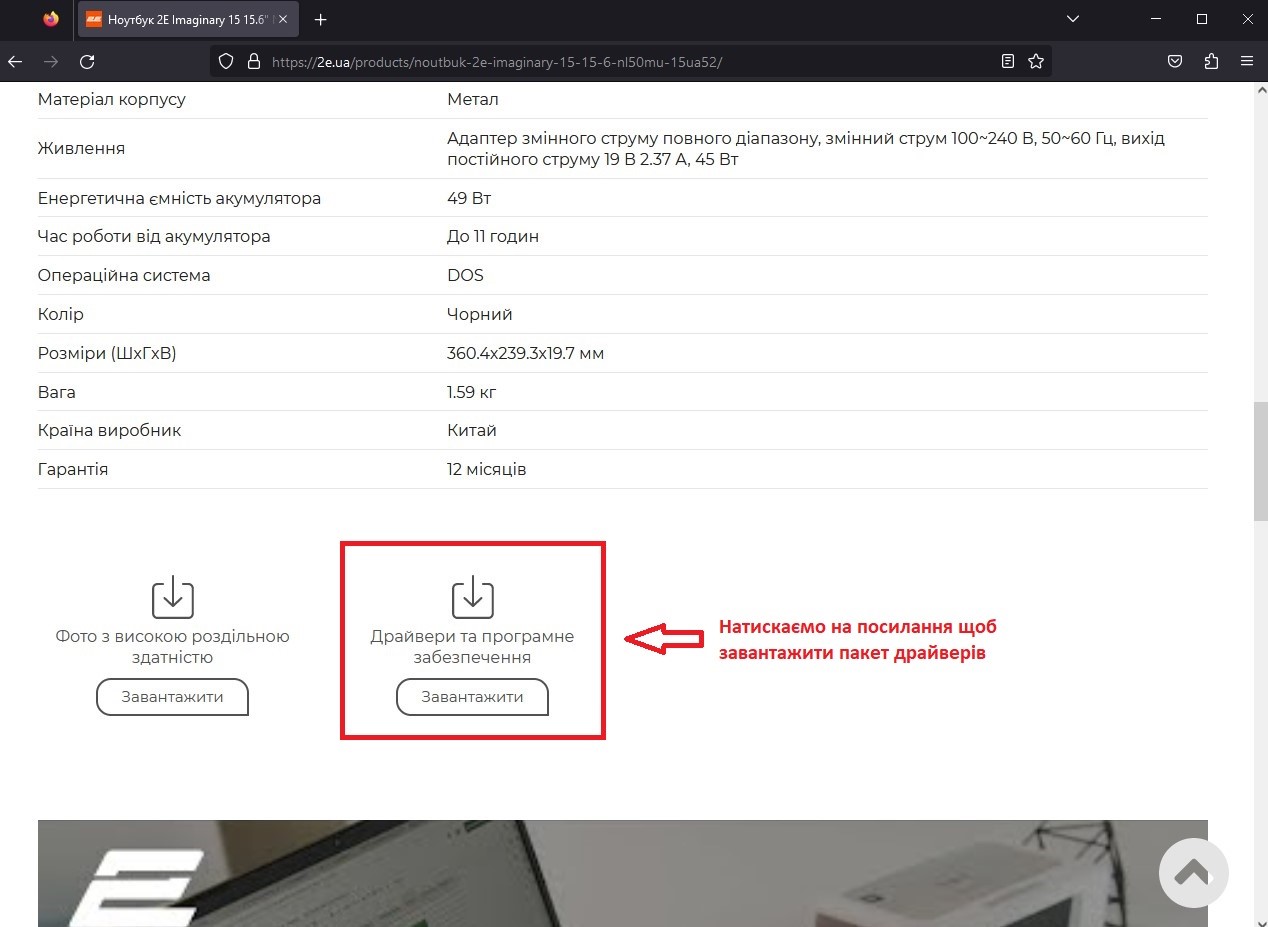
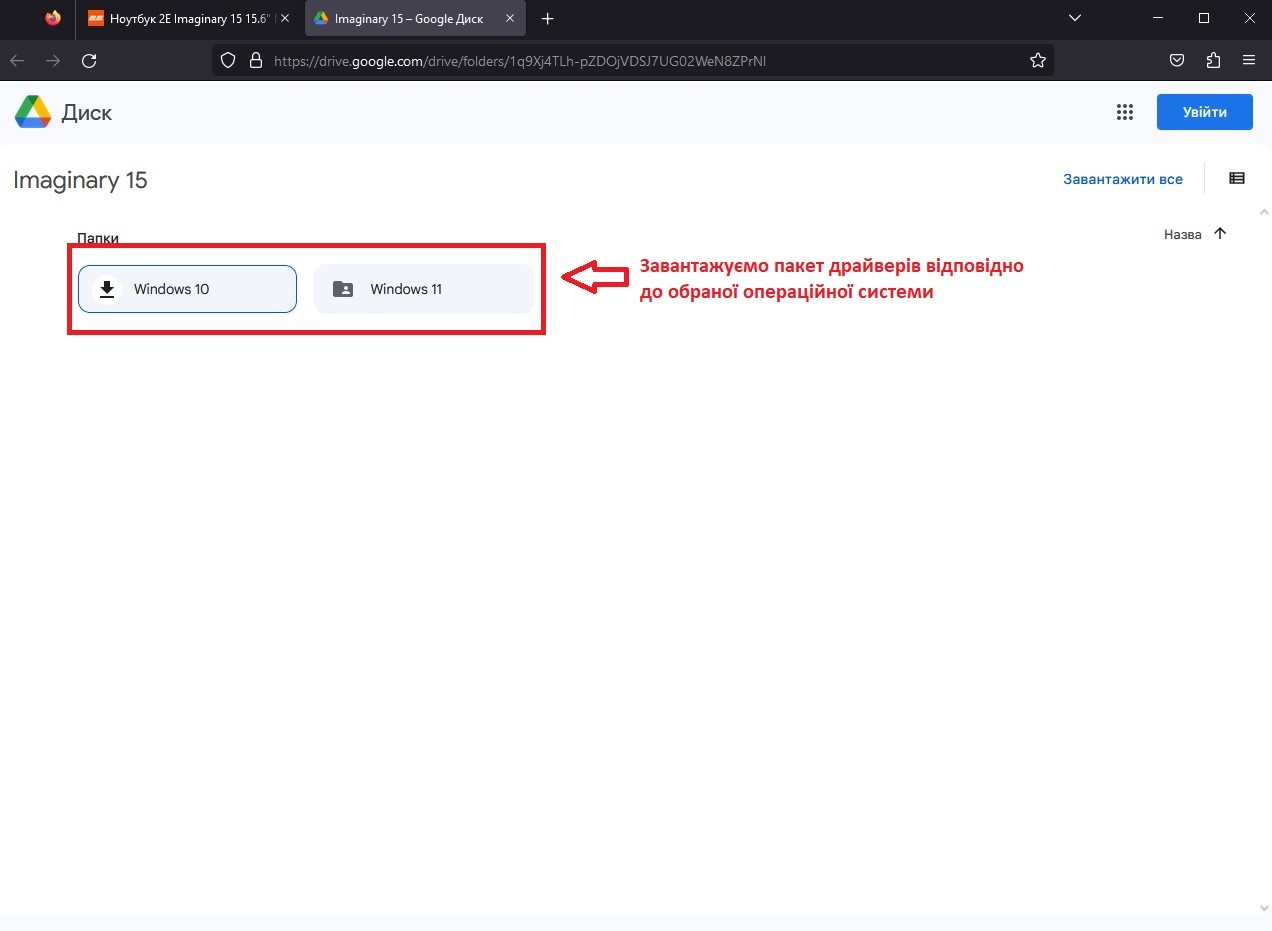
4. Write the drivers to the drive of installed operating system or another.
5. During the system installation, at the stage of selecting the drive on which the OS should be installed, press the button: “Download”.
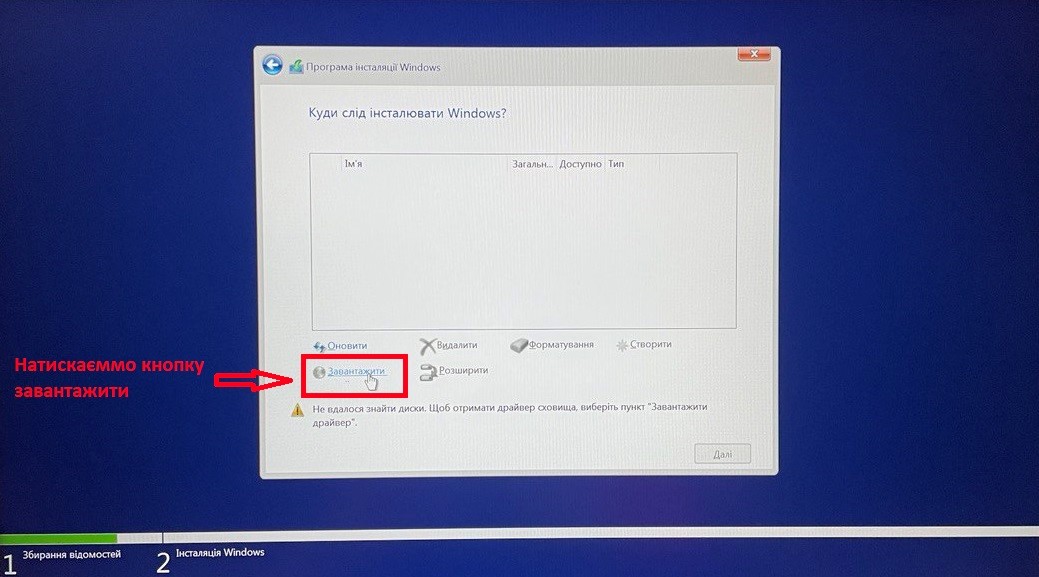
6. Click the button “Overview” in the next window.
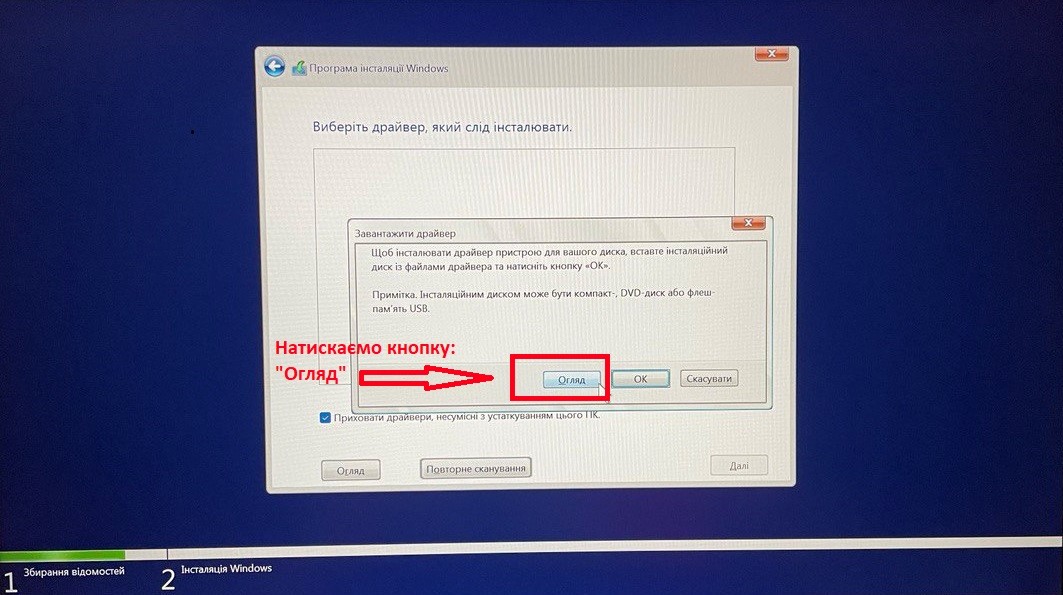
7. The needed driver is at the link:
Root directory of selected drivers’ folder\Options\RAID\F6\VMD\f6vmdflpy-x64
8. Follow the link indicated above and click: “OK”.
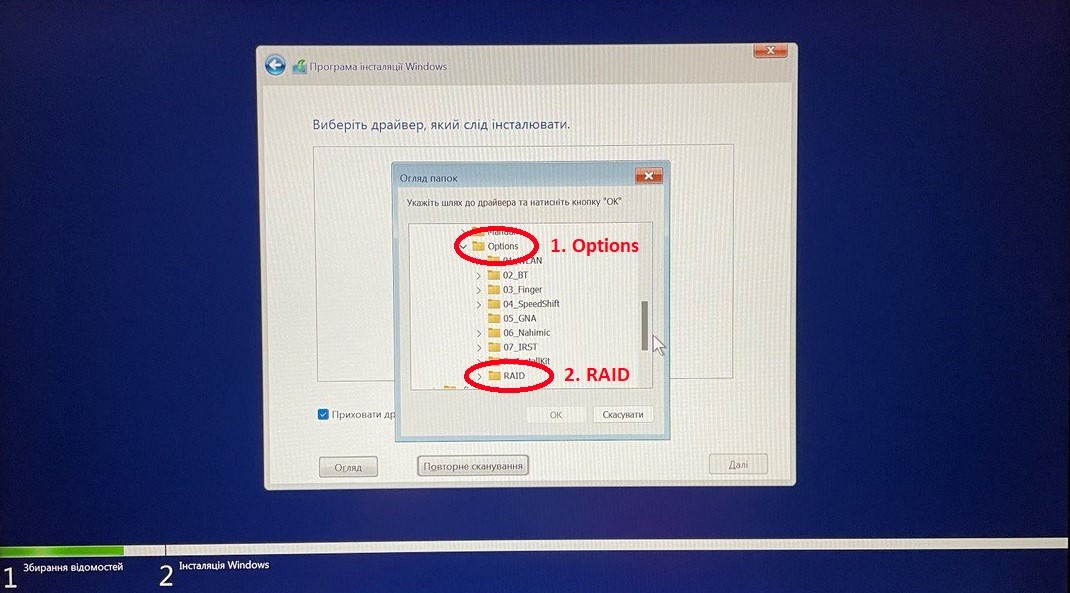
9. Select one of the proposed driver options and click the “Next” button in the appeared window.
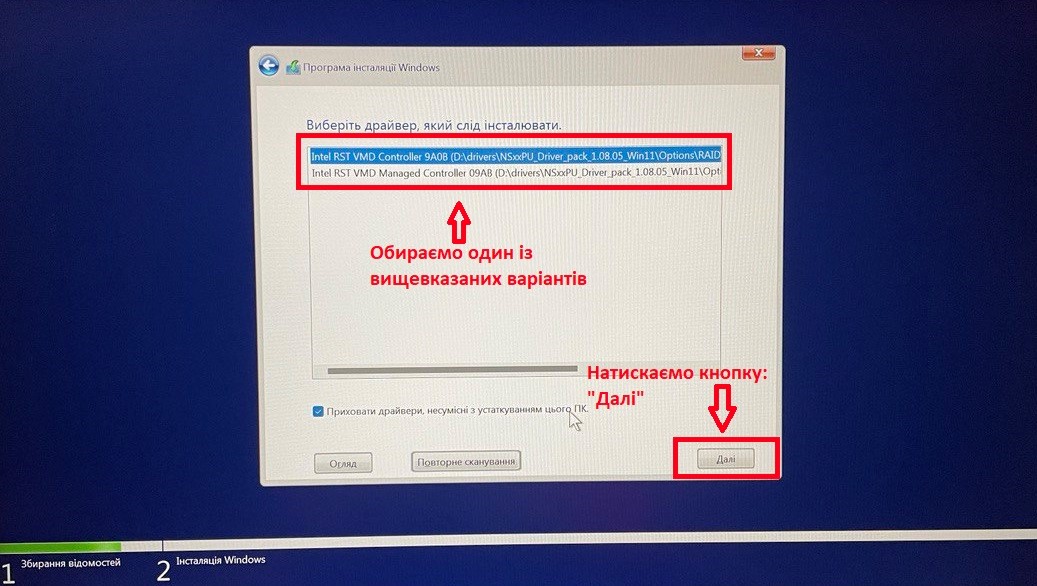
10. After installing the driver, the drive will appear in the drive selector for installing the operating system.
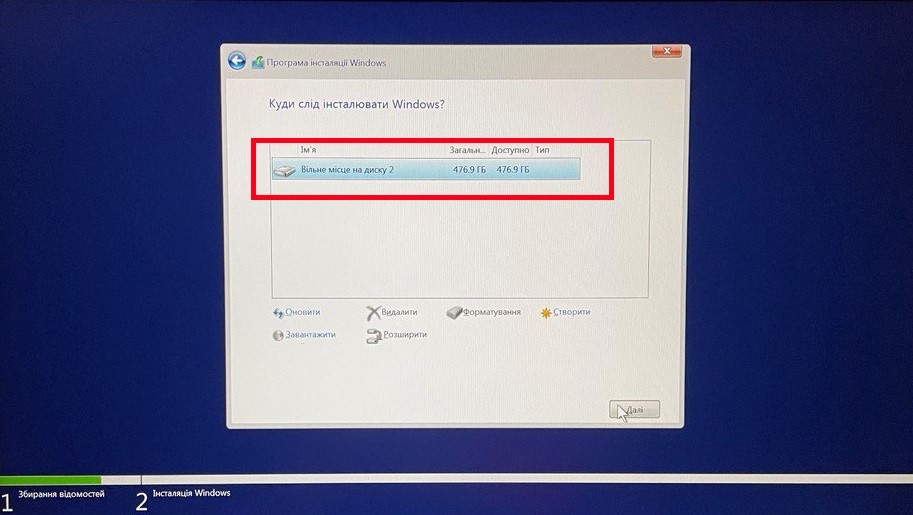
Method No.2:
Disable the VMD controller in the BIOS before installing the operating system.
1. When loading the device, press the F2 key to go to the BIOS menu.
2. Go to the Setup Utility menu.
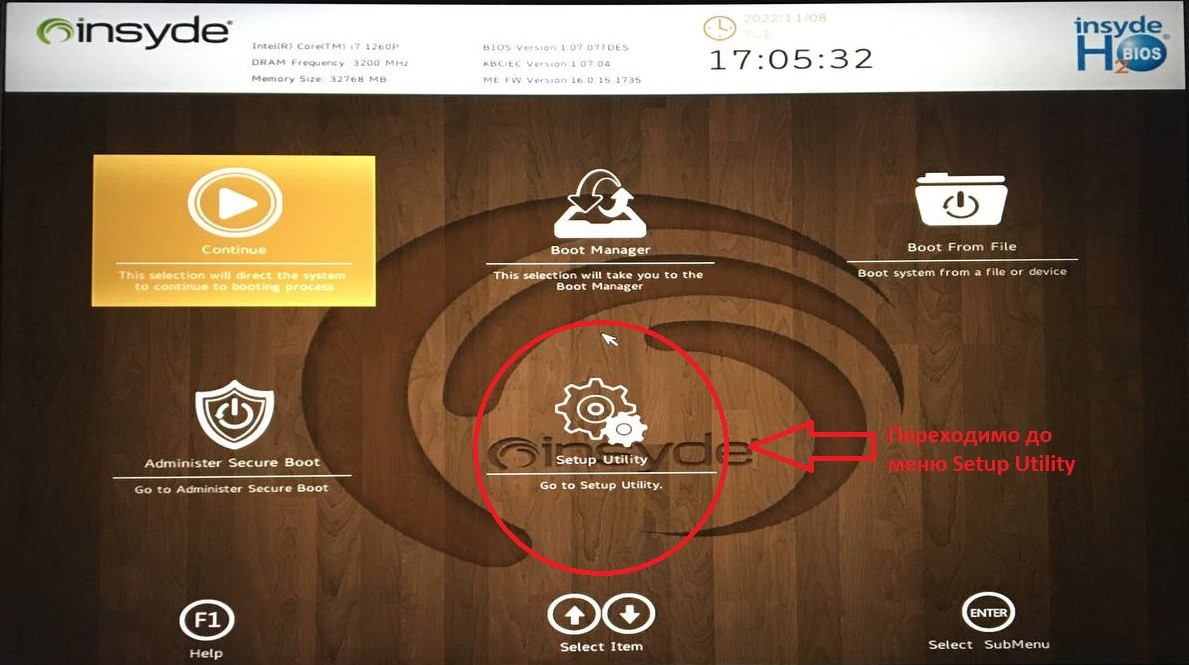
3. Go to the Advanced tab.
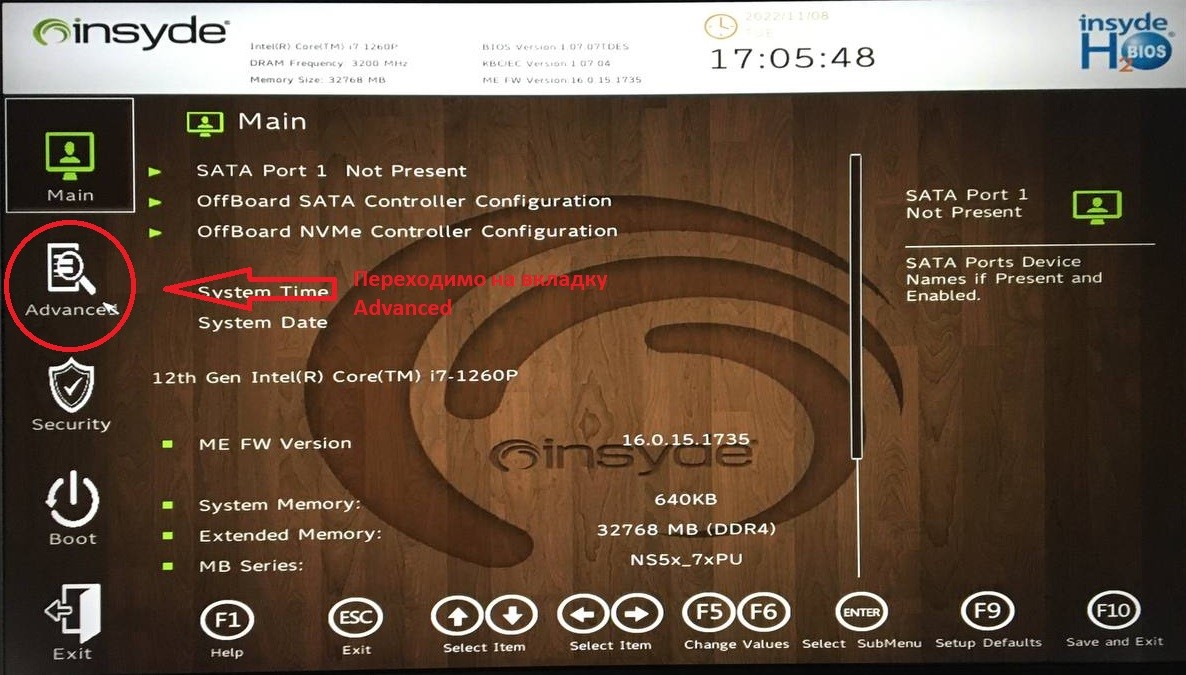
4. Select the Enable VMD controller option
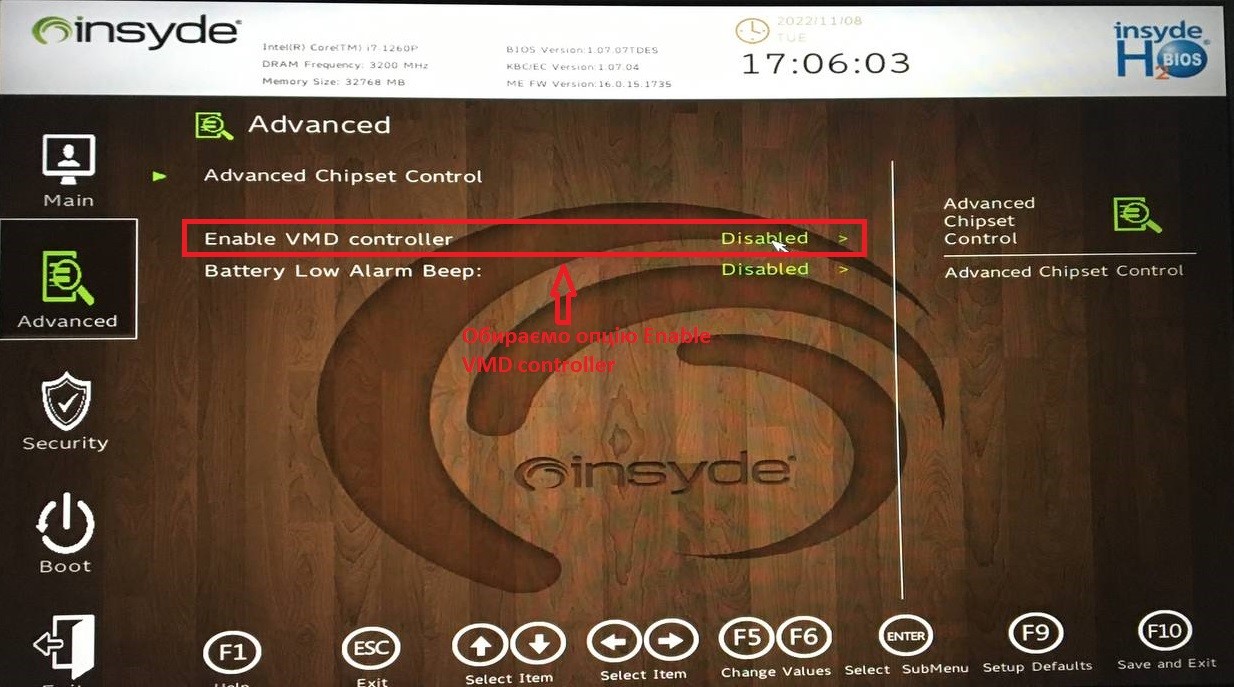
5. Switch the option from Enabled to Disabled.
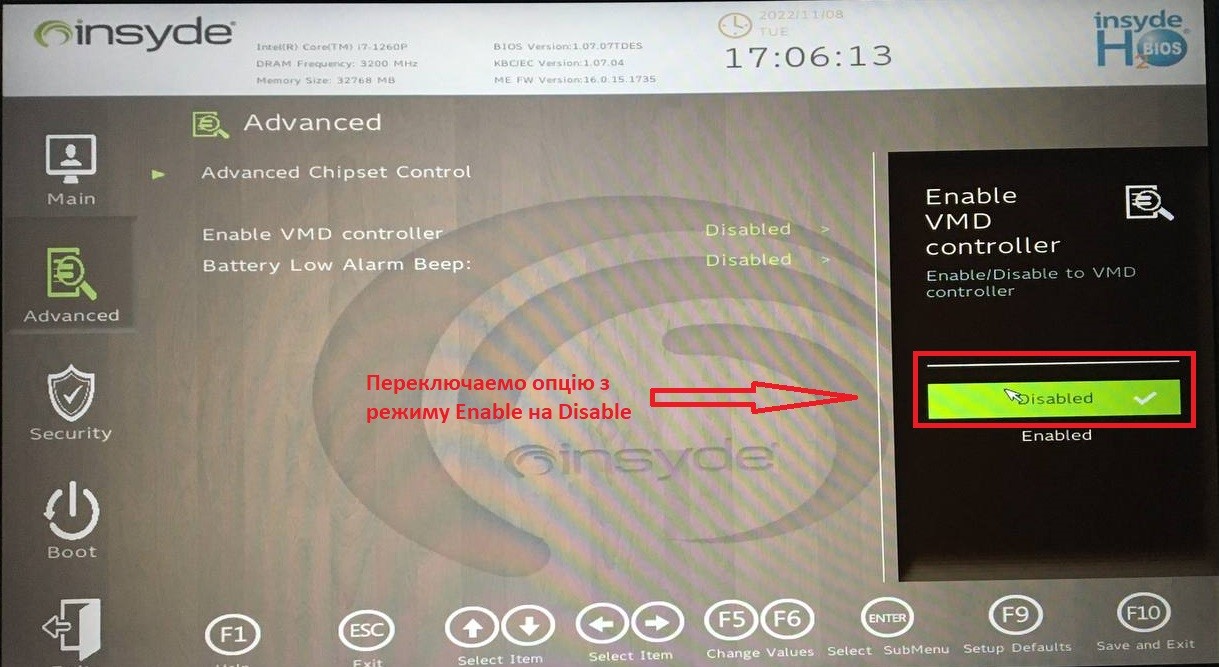
6. Press the F10 key (save and exit). And click Yes.
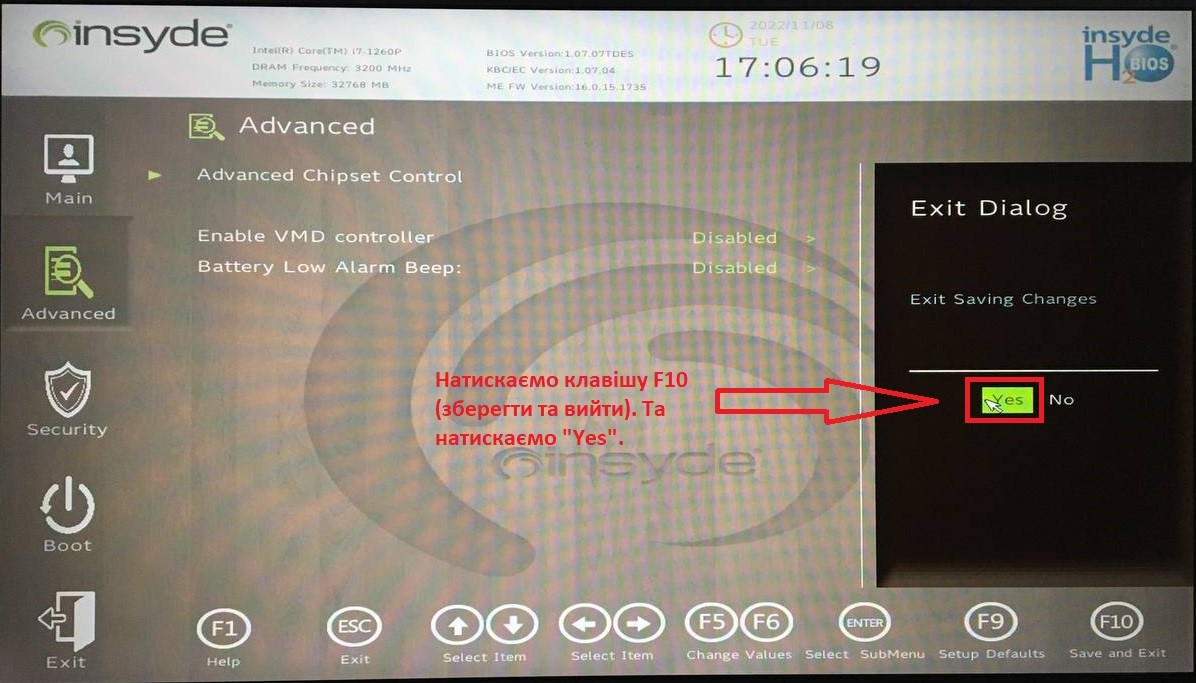
The laptop will reboot and after these manipulations the drive will appear in the operating system installation menu.
After installing the operating system, we recommend to download and install the driver package for the operating system. Find them on the product page, Laptops section.